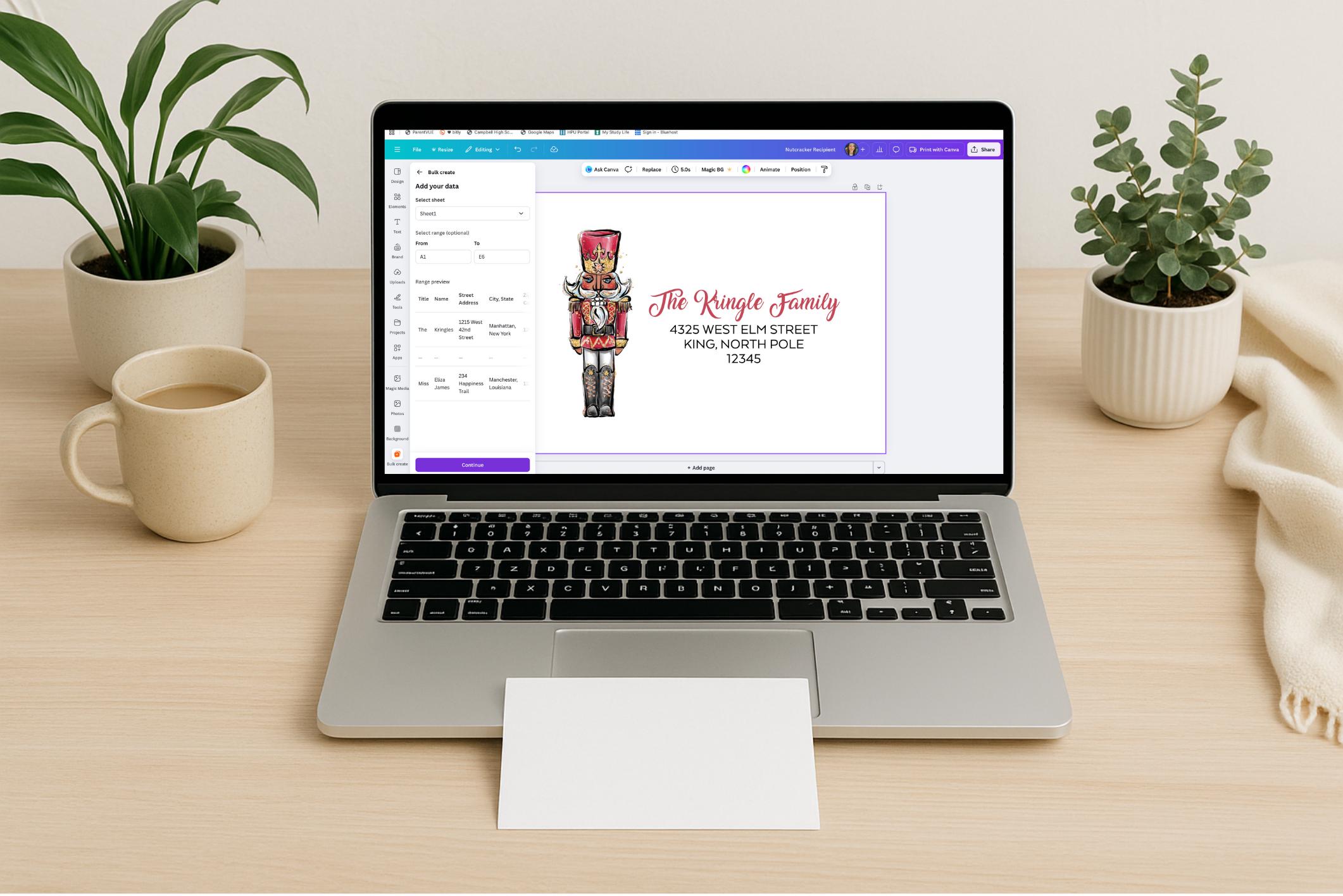✉️ How to Do a Mail Merge (Bulk Create) in Canva
Personalize your envelopes or labels quickly using Canva’s Bulk Create tool.
Before You Begin
You’ll need:
- A Canva Pro account (Bulk Create is available only in Canva Pro).
- Your template file (the one you purchased/downloaded).
- A spreadsheet with your address list (use Excel, Google Sheets, or the sample file included with your download).
Step 1: Prepare Your Spreadsheet
- Open the sample Excel or Google Sheets file provided.
- Enter your addresses in the proper columns (e.g. Name, Street Address, City, State, ZIP).
- Save your file as a .CSV file (File → Download → Comma Separated Values).
Step 2: Open Your Canva Template
- Log in to Canva.com and open the envelope or label template.
- Double-check that the design fits your envelope size and looks exactly how you want before merging.
Step 3: Start the Bulk Create Tool
- In the left sidebar, click Apps → search for Bulk Create (or scroll to find it).
- Click Upload CSV and select your saved spreadsheet.
- Canva will automatically detect your column names (Name, Address, etc.).
Step 4: Connect Your Fields
- On your template, click inside a text box where you want personalized info (like the recipient name or address).
- Highlight the placeholder text, then click the three dots → Connect data → choose the matching field from your spreadsheet.
- Example: connect the “Name” column to the recipient name line.
- Repeat for each line of text that should change for each address.
Step 5: Generate Your Personalized Designs
- Once all fields are linked, click Continue → Generate Designs.
- Canva will automatically create a new page for each address.
- Review each page to make sure everything aligns correctly.
Step 6: Download & Print
- Click Share → Download → PDF Print for the best quality.
- Print directly onto your envelopes or labels using your home printer.
Need Help?
If you need help please reach out to me via message on Etsy. I usually respond quickly and I am happy to help with any issue you may have. I'm happy to help!